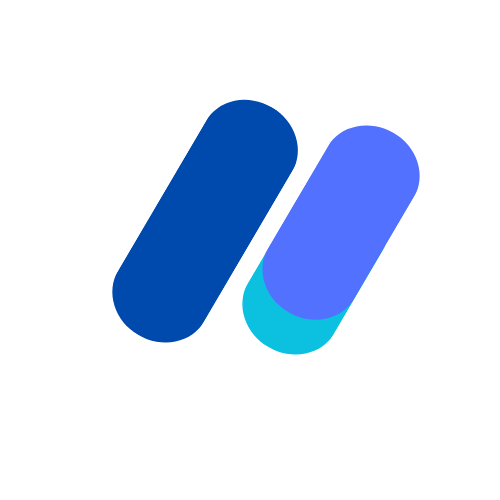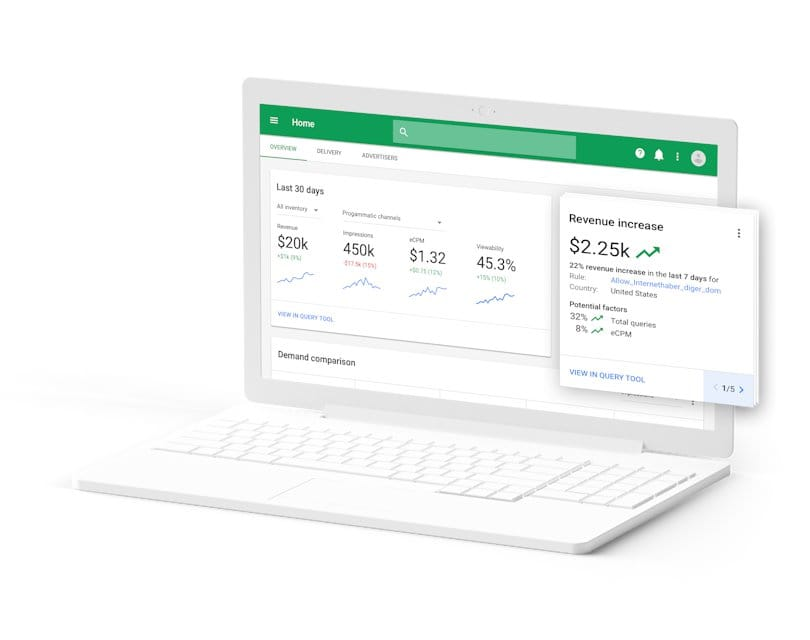
Key Concepts of Ad Serving in Google Ad Manager.
Key Concepts in Google Ad Manager allow for successful digital advertising campaigns. From Ad Serving to Trafficking and Forecasting tools, master these concepts to optimize performance and revenue for your website.
In this post you’ll learn and expand your knowledge on Ad Serving terms and ideas below. Let’s Begin!
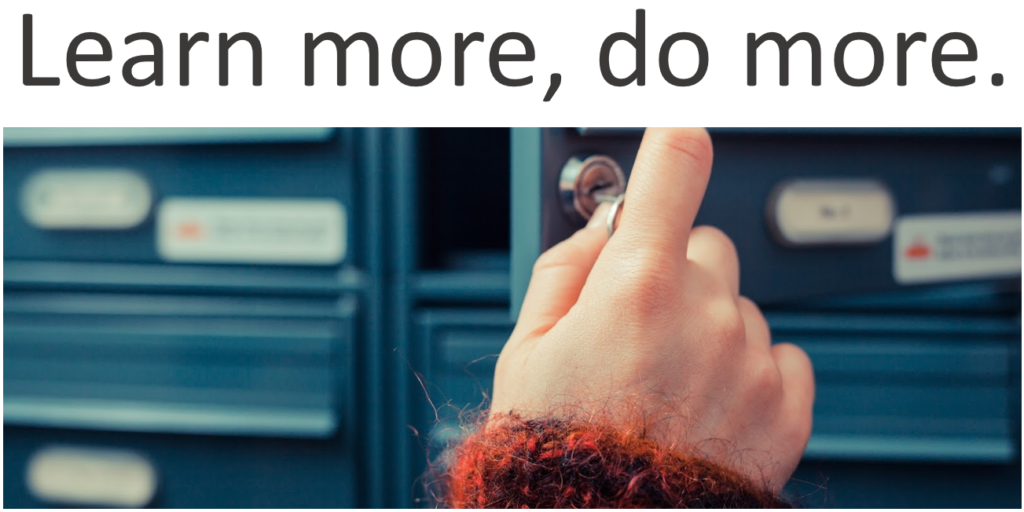
What is Traditional Ad Serving?
Traditional ad serving is a core component of digital advertising, enabling the delivery of ads to users across websites and apps.
This includes using ad servers, ads are stored, managed, and dynamically delivered to designated spaces. This process ensures targeted ad placement, driving engagement and providing insights into ad performance.
In this introduction, we’ll delve into the fundamentals of traditional ad serving and its significance in the digital advertising landscape.
Inventory
Google Ad Manager’s inventory management optimizes as serving across websites, apps, and digital platforms.
Publishers organize and allocate this inventory efficiently, maximizing revenue potential. They can set rules for ad placements, ensuring a seamless user experience.
With tools for targeting and performance tracking, publishers can maximize revenue while simultaneously maintaining control over ad placements and user experience.
Below are some example scenarios to help you start your planning process.
Example: News Website.
Suppose you own and operate a news website that covers national and local news.
How might you plan your inventory for a news website with national and local sections?
- To cater to advertisers seeking specific local news sections, create separate ad units for each local section, excluding the national news section.
- If you don’t plan to sell the local section separately, you can use one ad unit for both national and local news sections, thereby maximizing efficiency.
- Alternatively, create separate ad units for each local section and use placements to group them into national section placements.
How might you organize two 300×250 ad slots on your local news section (one at the top of the page and one at the bottom)?
- You might use different ad units for each slot, or you might use key-values to differentiate between slots.
Here’s an example of how your inventory structure may appear:
Placement: National News
Ad unit: Local New York news
Key value: Position is Leaderboard (pos=leaderboard)
Key value: Position is Top Box (pos=atf-box)
Key value: Position is Bottom Box (pos=btf-box)
Ad unit: Local Chicago News
Key value: Position is Leaderboard (pos=leaderboard)
Key value: Position is Top Box (pos=atf-box)
Key value: Position is Bottom Box (pos=btf-box)
Ad unit: Local San Francisco News
Key value: Position is Leaderboard (pos=leaderboard)
Key value: Position is Top Box (pos=atf-box)
Key value: Position is Bottom Box (pos=btf-box)In this example:
- The local news section ad units are the basic components.
- A national news section placement groups together the local news sections for targeting.
- Key-values define the individual ad slots within each local news section.
You can deliver an ad to:
- All of the local news sections by targeting the “National news” placement.
- Any individual local news section by targeting one or more of the ad units.
- A specific ad slot within any or all of the news sections by targeting the “Position” key-value.
Ad units, placements and key-values
Your inventory comprises ad units, placements, and key-values, enabling horizontal targeting across your content.
Below are examples illustrating the use of ad units, key-values, and system-defined criteria to fulfil inventory needs.
| What you want to do | What you should use |
| Target an ad specific section of your content | Ad Units |
| Easily target an ad to all of your sports subsections | Ad Units, which provide “flow-down” targeting |
| Exclude you app inventory from run-of-network ads | Special ad units: Mark your app inventory as special ad units *Only available in Google Ad Manager 360 |
| Easily target all of your sports. finance, and weather landing pages | Placements: combine all of your landing pages in a placement |
| Target an ad to a specific gender anywhere | Key-values, which provide horizontal targeting ( for example, gender=female) |
| Target your ad to a specific sports team anywhere on your website | Key-values, which provide horizontal targeting ( for example, team-yankees) |
| Target an ad to your visitors that are based in Canada | Geography, which system-defined criterion that’s handles for you |
| Target your ad to Android users only | Operating system (including mobile), which is a system-defined criterion that’s handled for you |
URLs
URLs identify domains and paths you represent or for which you are authorized to sell ads and they can be used in pricing rules, targeted in Private Auctions and added to publisher profiles to indicate inventory available to buyers in the Marketplace.
- Navigate to Inventory > URLs.
- Click New URL.
- Enter a URL or path.
- Select an inventory type.
- Select a brand type (also applies to Programmatic Direct and Private Auction deals):
- Branded: The full URL appears for buyers and advertisers.
- Semi-transparent: Buyers see your domain, but not the subdomain or path, in the bid request.
- Click Save.
Choose an existing URL from the table to modify its status or branding using the options above.
Deactivating a URL halts transactions for any Private Auctions targeting that value; however, they can target alternative URLs to continue transactions
Create Inventory in Google Ad Manager
Now that you’ve planned your inventory structure, consequently, you can:
- A web page or app needs to be able to request ads from Ad Manager to display them:
- Google Publisher Tags (GPT) are code snippets on your pages that fetch ads from Ad Manager, linking the ad units created in Ad Manager with your inventory. Learn more about tagging
- The Google Mobile Ads SDK allows you to call ads from Ad Manager on your apps. Learn more about requesting ads for apps
- The Google IMA SDK manages Ad Serving Template (VAST) ad responses from any standard video ad server. Learn more about requesting video ads

Trafficking
Trafficking in Ad Manager involves creating orders, line items, and creatives, targeting them to specific inventory, including location-based targeting. Learn more about trafficking
Trafficking in Google Ad Manager involves the setup and management of ad campaigns, which are crucial for advertisers aiming to reach their target audience effectively.
This process begins with the creation of orders, representing the overarching campaign structure, where advertisers define campaign parameters such as start and end dates, budget allocation, and targeting criteria.
Within each order, advertisers then create line items, which specify the details of ad placements, targeting options, and pricing models.
Advertisers can target specific audience segments based on demographics, interests, geography, and other factors to ensure their ads reach the most relevant users.
This includes Ad creatives, including images, videos, or HTML5 animations, are uploaded and associated with line items to be displayed to users.
Ad Manager’s trafficking tools allow advertisers to manage and optimize their campaigns efficiently, monitoring performance metrics such as impressions, clicks, and conversions, and adjusting strategies as needed to achieve campaign objectives.
Through effective trafficking practices, advertisers can maximize the impact of their ad campaigns and drive better results.
Forecasting
Forecasting in Ad Manager predicts future available inventory, accounting for varying targeting scenarios.
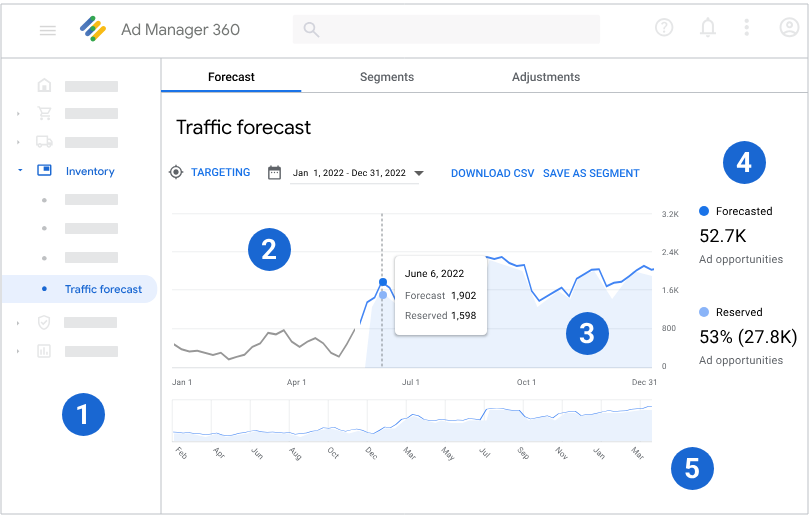
Unlike counting retail inventory, forecasting viewer numbers is challenging. Ad Manager’s forecasting assists in selling inventory without overselling. Learn more about forecasting
Forecasting in Google Ad Manager is a crucial process for publishers and advertisers aiming to understand and predict future available inventory.
This predictive analysis helps in planning and optimizing ad campaigns effectively. Unlike traditional inventory management, forecasting in Ad Manager takes into account various factors such as historical data, trends, seasonality, and different targeting scenarios to estimate future ad impressions and available inventory accurately.
By leveraging advanced algorithms and machine learning techniques, Ad Manager forecasts the potential number of ad impressions that can be served across various inventory segments, including ad units, placements, and targeting criteria.
This enables publishers to optimize their inventory allocation and pricing strategies, ensuring that they can sell all available inventory without overselling or underselling.
Advertisers can also use forecasting insights to plan their campaigns better, ensuring they allocate budgets effectively and reach their desired audience segments.
Overall, forecasting in Google Ad Manager provides valuable insights and helps stakeholders make informed decisions to maximize ad revenue and campaign performance.
Reporting
Reporting in Ad Manager tracks active and completed campaigns, offering customizable insights to enhance ad campaign effectiveness and sales. Learn more about reporting
Reporting in Google Ad Manager is a comprehensive toolset that allows advertisers and publishers to track, analyze, and optimize the performance of their ad campaigns effectively.
It provides detailed insights into various metrics, including impressions, clicks, conversions, revenue, and more, across different dimensions such as ad units, placements, targeting criteria, and time periods.
Ad Manager’s reporting capabilities are highly customizable, allowing users to create custom reports tailored to their specific needs and objectives.
Users can filter and segment data to gain deeper insights into audience behavior, campaign effectiveness, and revenue generation. Additionally,
Ad Manager offers visualization tools such as charts and graphs to present data in a clear and intuitive manner, making it easier to interpret and act upon insights.
Reporting in Google Ad Manager plays a crucial role in optimizing ad campaigns, identifying areas for improvement, and making data-driven decisions to achieve advertising goals effectively.
Account Administration
Account administration, or admin, encompasses tasks and tools for network management, from user setup to feature enablement. While not daily tasks, they are crucial.
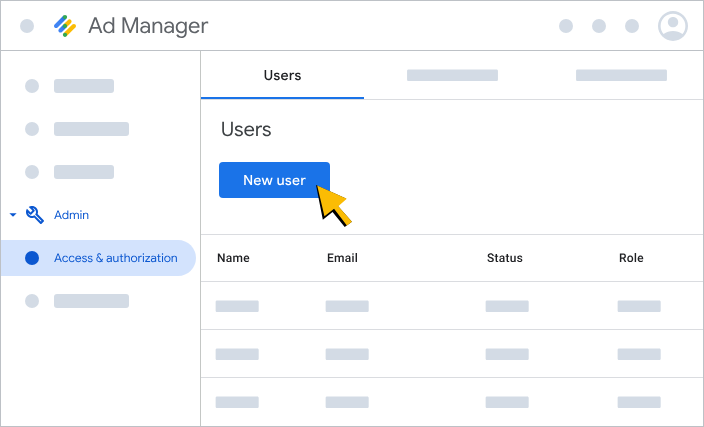
Account administration in Google Ad Manager refers to the set of tools and tasks used to manage and administer your network effectively.
This encompasses a wide range of activities, including user management, feature enablement, network settings configuration, and more.
User management involves creating and managing user accounts, assigning roles and permissions, and controlling access to various features and functionalities within the platform.
Administrators can define user roles with specific permissions tailored to their responsibilities, ensuring secure and efficient network management.
Feature enablement allows administrators to activate or deactivate specific features and functionalities within Ad Manager based on their network’s needs and requirements. This includes enabling features such as dynamic allocation, programmatic selling, audience segmentation, and more.
Network settings configuration involves customizing settings and preferences to align with your network’s specific requirements, such as ad serving rules, targeting options, reporting preferences, and other administrative configurations.
Account administration tasks may not be everyday activities, but they are crucial for maintaining network integrity, security, and efficiency.
Effective account administration ensures that your network operates smoothly and optimally, enabling you to maximize revenue and achieve your advertising goals effectively.
Conclusion
Understanding key concepts for Ad Serving in Google Ad Manager in 2024 is vital for navigating selling digital advertising successfully. Mastering trafficking, forecasting, reporting, and account administration empowers users to optimize campaigns, maximize revenue, and achieve goals effectively. Leveraging Ad Manager’s tools and staying updated ensures staying ahead in the dynamic advertising landscape.
FAQs
What is the role of forecasting in Google Ad Manager?
- Forecasting in Google Ad Manager predicts future available ad inventory across digital platforms. It uses historical data, trends, and targeting scenarios to estimate ad impressions accurately. This assists in planning and optimizing ad campaigns effectively for publishers and advertisers, ensuring optimal inventory allocation and pricing strategies.
How does trafficking work in Google Ad Manager?
- Trafficking in Google Ad Manager involves setting up ad campaigns by creating orders and line items, defining targeting, and associating creatives. These tools enable efficient campaign management and optimization.
What insights can I gain from reporting in Google Ad Manager?
- Google Ad Manager’s reporting provides insights into ad campaign performance, including metrics like impressions, clicks, conversions, and revenue. Users can track data across various dimensions, enabling informed decision-making to optimize performance and achieve advertising goals.
How do I manage user accounts and permissions in Google Ad Manager?
- In Google Ad Manager, manage user accounts by assigning roles and permissions tailored to specific responsibilities. Administrators control access levels, ensuring secure and efficient network management.
What features are included in Google Ad Manager’s account administration toolkit?
- Google Ad Manager’s account administration toolkit includes user management, feature enablement, and network settings configuration. This toolkit enables efficient network management, ensuring secure and customizable operations.