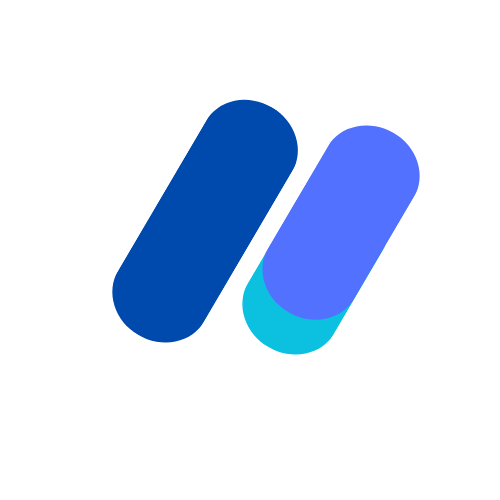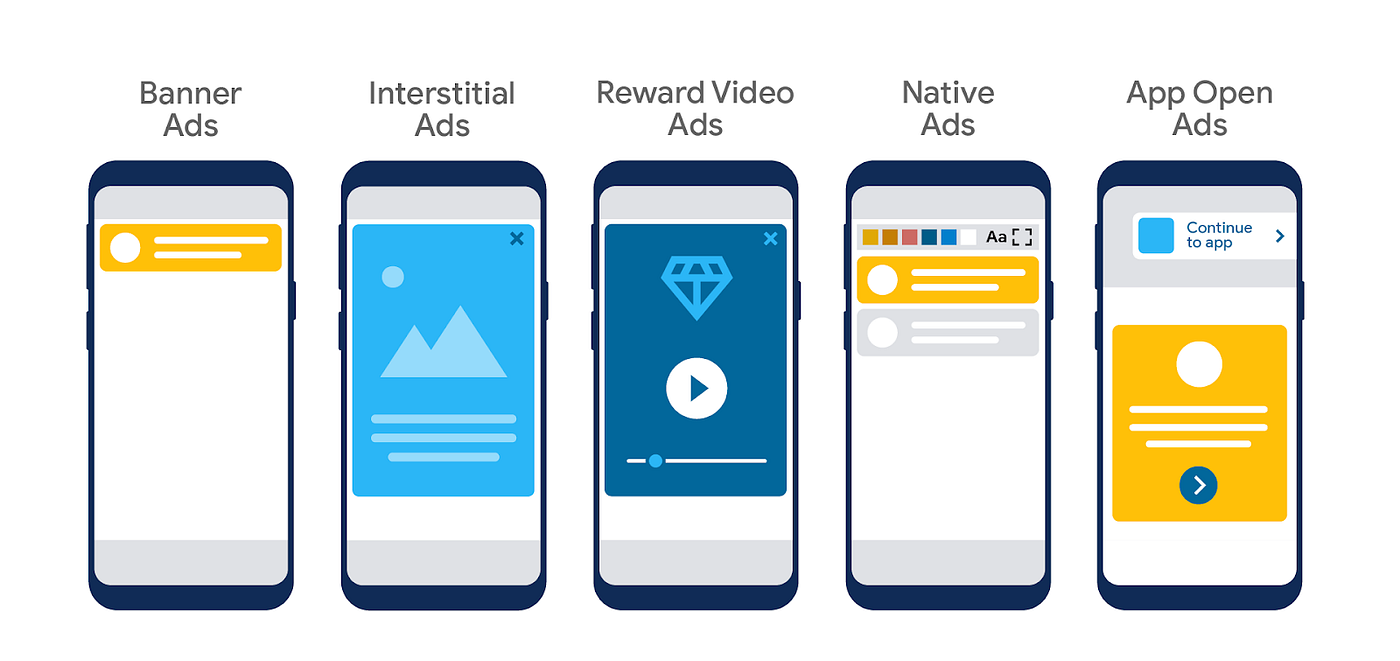Introduction
Google Ad Manager is a powerful platform for managing and delivering ads across various digital channels. One of the key features of Ad Manager is the ability to develop SDK ads, which allow you to unlock a whole new level of customization and control over your ad campaigns. In this article, we at Ad Ops Masters will explore everything you need to know about developing SDK ads on Google Ad Manager.
What are SDK ads?
SDK stands for Software Development Kit, which is a set of tools and resources that developers use to create applications for specific platforms or devices. In the context of advertising, SDK ads are ads that are integrated directly into mobile apps or websites using a software development kit.
By developing SDK ads on Google Ad Manager, you can create highly customized and interactive ad experiences for your users. These ads can include rich media elements, such as videos, animations, and interactive features, that go beyond the traditional static banner ads.
Why develop SDK ads on Google Ad Manager?

There are several reasons why you should consider developing SDK ads on Google Ad Manager:
1. Increased revenue potential
SDK ads offer a higher revenue potential compared to traditional banner ads. By delivering engaging and interactive ad experiences, you can attract more advertisers and command higher ad rates.
2. Better user experience
SDK ads allow you to create ad experiences that seamlessly blend with the content of your app or website. This results in a better user experience, as the ads are less intrusive and more relevant to the users’ interests.
3. Enhanced targeting options
With SDK ads, you can leverage the powerful targeting capabilities of Google Ad Manager to deliver ads to specific audience segments. This means you can show the right ads to the right users at the right time, increasing the effectiveness of your ad campaigns.
4. Advanced measurement and reporting
Google Ad Manager provides robust measurement and reporting tools that allow you to track the performance of your SDK ads. You can gain insights into metrics such as impressions, clicks, conversions, and revenue, enabling you to optimize your ad campaigns for better results.
Key Capabilities
| Earn more from Ad Manager’s in-app ads | Show ads from millions of Google advertisers in real time, or use Mediation to earn from over 40 premium networks through the platform to simplify your ad operations, improve competition, and earn more. Mediation has ad network optimization built in, which automatically adjusts the positions of your other ad networks in your mediation stack to ensure you maximize your revenue. |
| Improve user experience | Native and video ads create a positive user experience as you monetize by matching the look and feel of your app. Choose from different ad templates, customize them, and experiment with different layouts on the fly without republishing your app. |
| Scale fast | When your app’s a global or domestic hit, you can monetize users quickly with Ad Manager, by showing ads to users in more than 200 markets. More than one app? Ad Manager house ads is a free tool that enables you to cross-promote your apps to your userbase, across your family of apps. |
How Does It Work?
Ad Manager helps you monetize your mobile app through in-app advertising. Ads can be displayed as banner, interstitial, video, or native ads—which are seamlessly added to platform native UI components.
Before you can display ads within your app, you’ll need an Ad Manager account and activate one or more ad unit IDs. This is a unique identifier for the places in your app where ads are displayed.
Ad Manager uses the Google Mobile Ads SDK which helps app developers gain insights about their users and maximize ad revenue. To do so, the default integration of the Mobile Ads SDK collects information such as device information.
How to develop SDK ads on Google Ad Manager
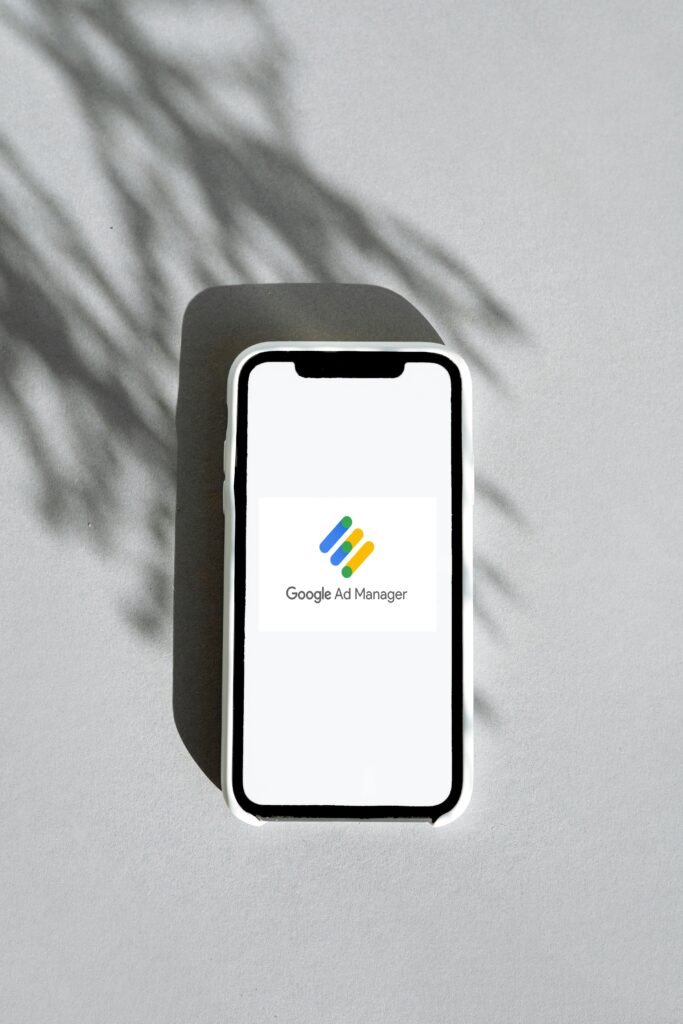
Developing SDK ads on Google Ad Manager involves the following steps:
1. Set up your Ad Manager account
If you don’t already have an Ad Manager account, you will need to sign up and create one. Visit the Google Ad Manager website and follow the instructions to set up your account. Make sure to complete the necessary verification steps to gain access to all the features and capabilities of Ad Manager.
2. Create an ad unit
Once your Ad Manager account is set up, you need to create an ad unit for your SDK ads. An ad unit represents the space on your app or website where the ads will be displayed. You can define the size, format, and targeting options for your ad unit.
3. Generate SDK code
After creating the ad unit, you will need to generate the SDK code that you will integrate into your app or website. The SDK code contains the necessary instructions for displaying the ads and tracking their performance. Google Ad Manager provides detailed documentation and code samples to help you with this step.
4. Integrate SDK code into your app or website
Once you have the SDK code, you need to integrate it into your app or website. The integration process may vary depending on the platform or content management system you are using. Follow the instructions provided by Google Ad Manager to ensure a smooth integration.
5. Test and optimize your SDK ads
After integrating the SDK code, it’s important to thoroughly test your SDK ads to ensure they are working correctly. Test different ad formats, placements, and targeting options to find the optimal configuration for your app or website. Monitor the performance metrics provided by Google Ad Manager and make adjustments as needed to maximize the effectiveness of your ads.
Best practices for developing SDK ads on Google Ad Manager

To get the most out of your SDK ads on Google Ad Manager, consider the following best practices:
1. Design for mobile
Mobile devices account for a significant portion of ad impressions, so it’s essential to design your SDK ads with mobile in mind. Optimize your ad creatives for smaller screens and ensure that the user experience is seamless across different mobile devices and operating systems.
2. Use interactive elements
Take advantage of the interactive capabilities of SDK ads to engage your users. Incorporate features such as swipeable galleries, playable videos, and interactive quizzes to make your ads more compelling and memorable.
3. Leverage data for targeting
Use the data available in Google Ad Manager to target your SDK ads effectively. Analyze user demographics, interests, and behavior to deliver highly relevant ads that resonate with your audience. Continuously monitor and refine your targeting strategy to maximize the impact of your ads.
4. Optimize load times
Ensure that your SDK ads load quickly to avoid frustrating users. Optimize your ad creatives and code to minimize file sizes and reduce loading times. A fast-loading ad not only improves the user experience but also increases the likelihood of ad impressions and clicks.
5. Test and iterate
Regularly test different variations of your SDK ads to identify what works best for your audience. Experiment with different ad formats, placements, and messaging to find the winning combination. Continuously analyze the performance data provided by Google Ad Manager and make data-driven decisions to improve the effectiveness of your ads.
Conclusion
Developing SDK ads on Google Ad Manager offers a range of benefits, including increased revenue potential, better user experience, enhanced targeting options, and advanced measurement and reporting capabilities. By following the steps outlined in this article and implementing the best practices, you can unlock the full potential of SDK ads and take your ad campaigns to the next level.
FAQs
What is the process for integrating SDK ads with Google Ad Manager?
Integrating SDK ads with Google Ad Manager involves adding the Ad Manager SDK to your mobile app project and configuring ad units within the Ad Manager interface. Detailed documentation and guides provided by Google walk developers through each step of the integration process.
Can I customize the appearance and behavior of SDK ads in my app?
Yes, Google Ad Manager offers extensive customization options for SDK ads. Developers can customize ad sizes, formats, styles, and positioning within their apps to seamlessly blend ads with the app’s user experience while optimizing ad performance.
How does Google Ad Manager support ad targeting and user segmentation for SDK ads?
Google Ad Manager enables sophisticated ad targeting and user segmentation capabilities for SDK ads. Developers can leverage audience data, such as demographics, interests, and behavior, to deliver targeted ads to specific user segments, maximizing ad relevance and engagement.
What optimization tools does Google Ad Manager provide for SDK ads?
Google Ad Manager offers a range of optimization tools to maximize the performance of SDK ads. This includes features such as ad refresh rates, ad network mediation, A/B testing, and dynamic ad serving, allowing developers to experiment with different strategies and fine-tune ad delivery for optimal results.
How does Google Ad Manager help developers maximize revenue from SDK ads?
Google Ad Manager provides developers with comprehensive insights and analytics to track and optimize ad performance. Through real-time reporting, revenue forecasting, and revenue optimization features, developers can identify opportunities to increase ad revenue and improve overall monetization outcomes.