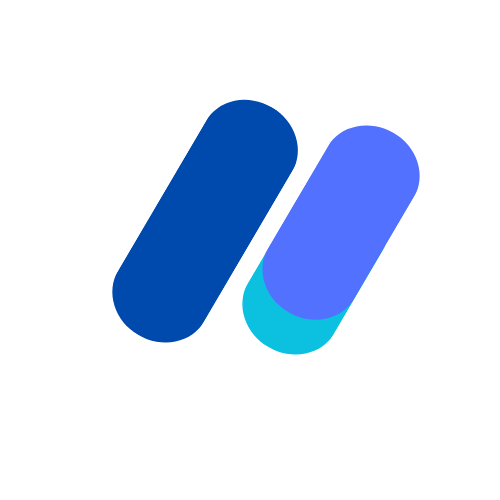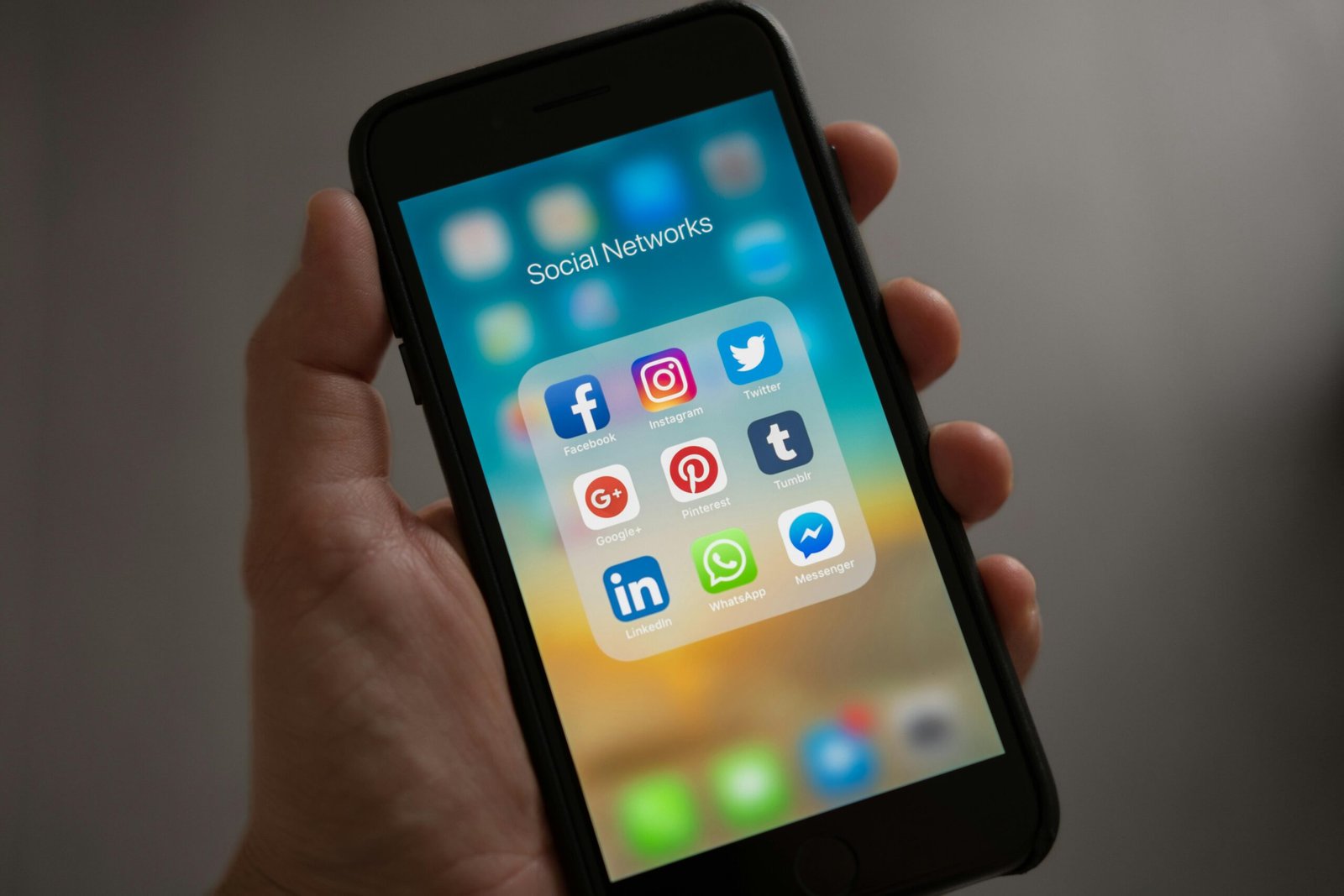Welcome to the world of Google Ad Manager ad units, where precision meets performance in digital advertising. Harnessing the power of targeted placements, Ad Manager ad units offer businesses a dynamic platform to showcase their brand messages effectively, We at Ad Ops Masters will teach you how to drive engagement and maximizing revenue across various digital channels.
- Types of Google Ad Manager Ad Units
- What are Ad Units?
- Types of Google Ad Manager Ad Units
- Implement Ad Tags
- Test and Verify Ad Units
- Monitor and Optimize Ad Performance
- Implement Ad Personalization
- Manage Ad Frequency
- Optimize Ad Sizes
- Utilize Ad Blocking Detection
- Stay Updated with Industry Trends
- Conclusion
- FAQs
Types of Google Ad Manager Ad Units
Before we delve into the intricacies of creating and managing ad units in Google Ad Manager, let’s first understand the different types of ad units available. Ad units are essentially the containers that hold the advertisements on your website or app. They come in various formats and sizes, each serving a specific purpose.
The most common type of ad unit is the display ad unit. These are the traditional banner ads that you often see on websites. Display ad units can be either static images or animated banners, and they are typically placed within the content of a webpage.
Another type of ad unit is the native ad unit. Native ads are designed to blend seamlessly with the surrounding content, providing a more organic and less intrusive advertising experience. These ad units often mimic the style and format of the website or app they appear on, making them more engaging and effective.
Video ad units are also gaining popularity in the digital advertising landscape. These ad units allow publishers to monetize their video content by displaying video ads before, during, or after the main video. Video ad units can be highly engaging and have the potential to generate higher revenue compared to other ad formats.
Lastly, there are mobile ad units specifically designed for mobile apps. These ad units are optimized for smaller screens and are typically placed within the app’s interface. Mobile ad units can include various formats such as banners, interstitials, and rewarded videos, providing publishers with multiple options to monetize their mobile apps effectively.
Understanding the different types of ad units available in Google Ad Manager is essential for tailoring your ad strategy to meet your specific goals. By selecting the right ad unit for your website or app, you can provide a better user experience while maximizing your ad revenue.
What are Ad Units?
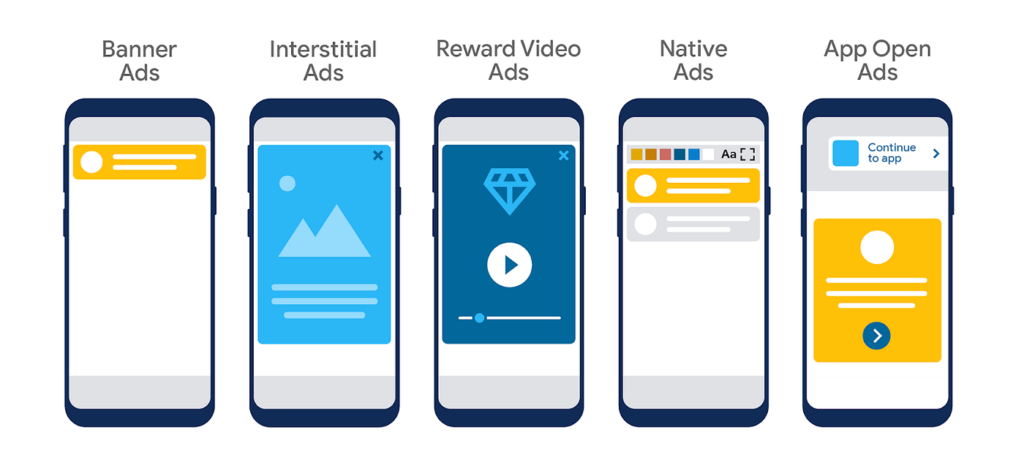
Ad units are the building blocks of digital advertising. They are the designated spaces on a website or app where ads are displayed. Ad units come in various sizes and formats, such as banners, interstitials, native ads, and more. These units are defined by their dimensions, positions, and other settings that determine how and where ads will appear on a website or app.
Google Ad Manager allows publishers to create and manage ad units efficiently. By defining ad units, publishers can control the placement and appearance of ads on their properties, ensuring a seamless user experience while maximizing ad revenue.
When creating ad units, publishers have the flexibility to choose from a wide range of options. They can select the size of the ad unit, which can range from standard sizes like 300×250 pixels to custom sizes that fit their specific design requirements. Additionally, publishers can choose the format of the ad unit, such as display ads, video ads, or native ads, depending on their content and target audience.
The position of the ad unit is another crucial factor to consider. Publishers can choose to place the ad unit above the fold, ensuring that it is visible to users without scrolling, or below the fold, allowing users to discover the ad as they scroll down the page. The position can greatly impact the visibility and engagement of the ad, so publishers need to carefully consider the placement to optimize their ad performance.
Furthermore, publishers can set various targeting options for their ad units. They can target specific audience segments based on demographics, interests, or behaviors, ensuring that the ads are shown to the most relevant users. This level of targeting helps improve the effectiveness of the ads and increases the chances of conversions.
Once the ad units are defined and implemented, publishers can track their performance using Google Ad Manager’s reporting and analytics tools. They can monitor metrics such as impressions, clicks, click-through rates, and revenue generated by each ad unit. This data provides valuable insights into the effectiveness of the ad units and helps publishers make informed decisions to optimize their ad strategy.
In conclusion, ad units play a crucial role in digital advertising. They provide publishers with the necessary tools to control the placement, appearance, and targeting of ads on their websites or apps. With the right ad units in place, publishers can enhance the user experience, increase ad revenue, and achieve their advertising goals.
Types of Google Ad Manager Ad Units
Google Ad Manager offers a wide range of ad unit types to cater to different advertising needs. Here are some of the most common types:
Google Ad Manager Banner Ads
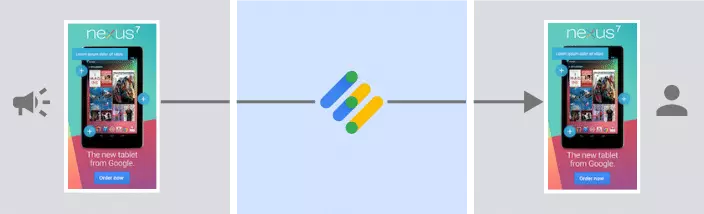
Banner ads are rectangular advertisements that typically appear at the top, bottom, or sides of a webpage. They come in various sizes, including leaderboard (728×90 pixels), medium rectangle (300×250 pixels), skyscraper (160×600 pixels), and more. Banner ads are a popular choice for many advertisers due to their versatility and visibility.
Google Ad Manager Interstitial Ads
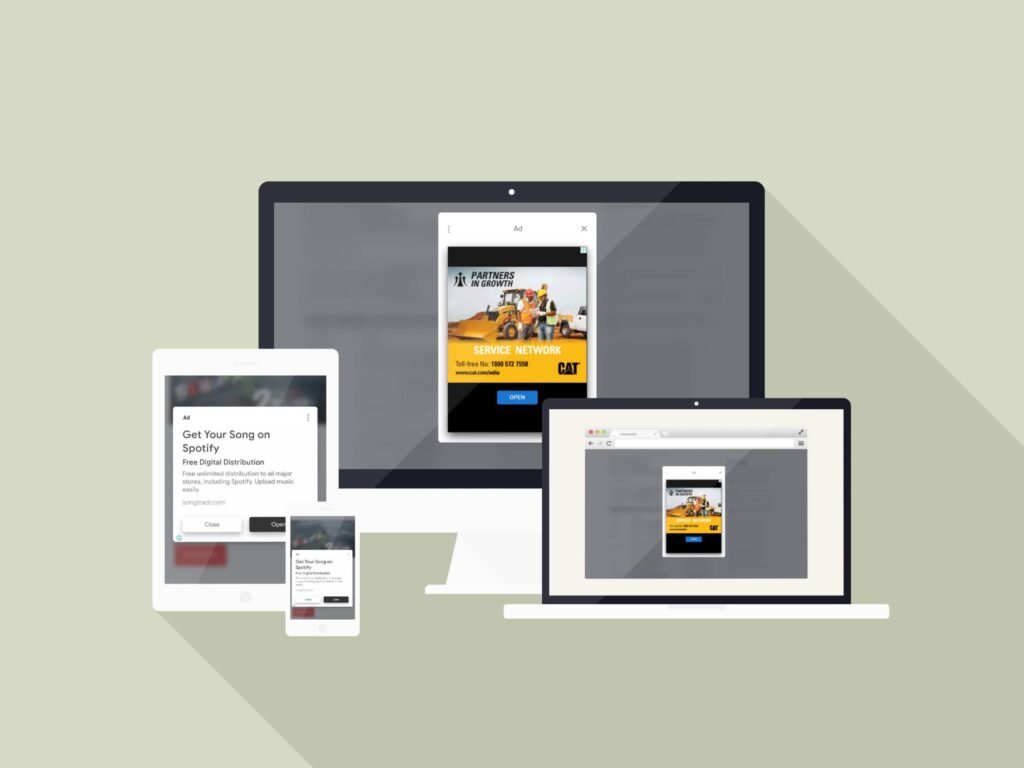
Interstitial ads are full-screen ads that appear between content transitions, such as when a user navigates from one page to another. These ads are highly engaging and can capture the user’s attention effectively. Interstitial ads are commonly used in mobile apps and can be displayed as static images, videos, or interactive rich media.
Google Ad Manager Native Ads
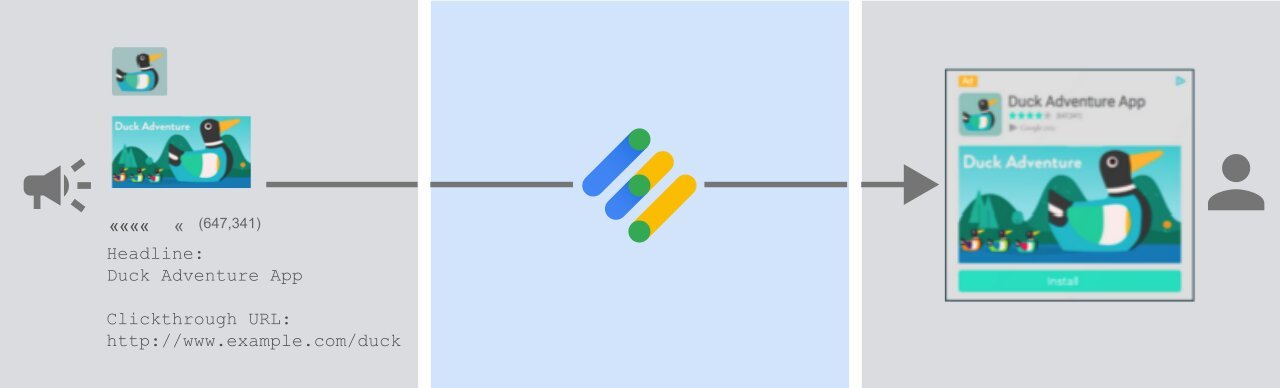
Native ads blend seamlessly with the content of a webpage or app, providing a non-disruptive advertising experience. These ads match the visual design and style of the surrounding content, making them appear more organic and less intrusive. Native ads can be in the form of sponsored articles, recommended products, or promoted listings.
Google Ad Manager Video Ads
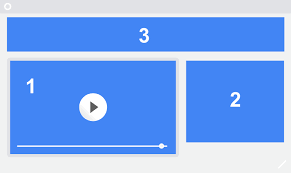
Video ads are becoming increasingly popular as they offer a more immersive and engaging advertising experience. These ads can be inserted before, during, or after video content, providing an opportunity for advertisers to deliver their message effectively. Video ads can be skippable or non-skippable, depending on the ad format and platform.
Google Ad Manager Rich Media Ads
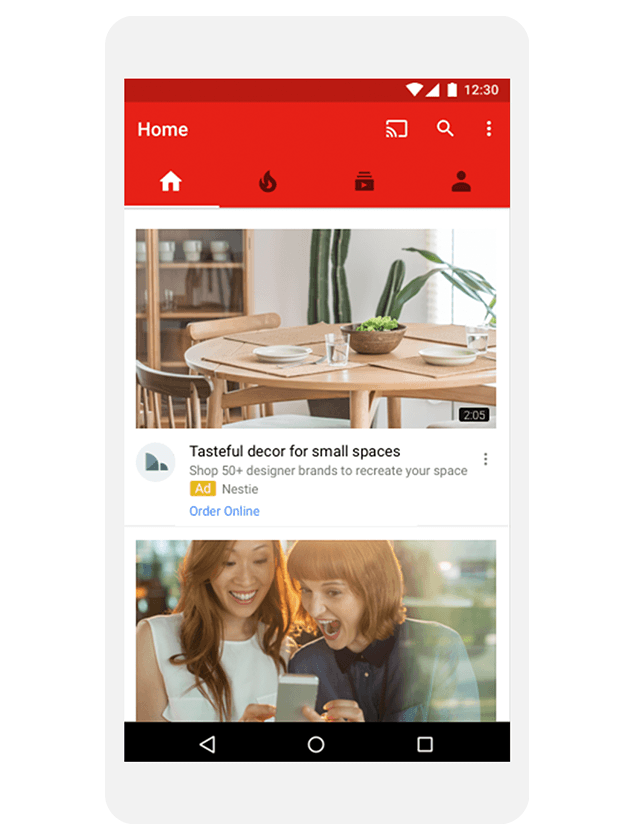
Rich media ads are interactive and dynamic advertisements that go beyond static images or text. They can include elements like videos, animations, games, quizzes, and more. Rich media ads are designed to capture and hold the user’s attention, increasing the chances of engagement and conversions.
In addition to these popular ad unit types, Google Ad Manager also offers other specialized ad formats to meet specific advertising goals. One such format is the expandable ad, which starts as a standard-sized banner but expands to a larger size when clicked or hovered over. This allows advertisers to provide more information or a richer experience to users without taking up too much initial screen real estate.
Another ad unit type offered by Google Ad Manager is the in-stream ad, which is displayed within video content. These ads can be pre-roll, mid-roll, or post-roll, depending on when they are shown during the video playback. In-stream ads are effective in capturing the viewer’s attention and can be targeted based on factors such as demographics, interests, and viewing habits.
Google Ad Manager also supports dynamic ad insertion, which enables advertisers to deliver personalized ads to each viewer based on their characteristics or behavior. This allows for more targeted and relevant advertising, increasing the chances of user engagement and conversion.
Overall, Google Ad Manager provides a comprehensive suite of ad unit types to suit various advertising needs. Whether advertisers are looking for traditional banner ads, interactive rich media ads, or personalized dynamic ads, they can find the right format to effectively reach their target audience and achieve their advertising goals.
Implement Ad Tags
Once you have saved the ad unit and generated the ad tags, the next step is to implement these tags on your website or app. Google Ad Manager provides different methods for implementing ad tags, depending on your platform.
If you have a website, you can choose to implement the ad tags manually by copying the generated code and pasting it into the HTML of your web pages. Alternatively, you can use Google Ad Manager’s integration options, such as Google Tag Manager, to streamline the process.
For mobile apps, Google Ad Manager offers Software Development Kits (SDKs) for popular platforms like iOS and Android. These SDKs provide pre-built components and functions that make it easier to integrate ad tags into your app’s code.
Test and Verify Ad Units
After implementing the ad tags, it’s essential to test and verify that the ad units are working correctly. You can use Google Ad Manager’s preview tool to simulate ad requests and see how the ads will appear on your website or app.
Make sure to check the ad unit’s targeting and placement to ensure that the right ads are being displayed to the right audience. You can also use reporting and analytics features in Google Ad Manager to track the performance of your ad units and make any necessary adjustments.
Monitor and Optimize Ad Performance
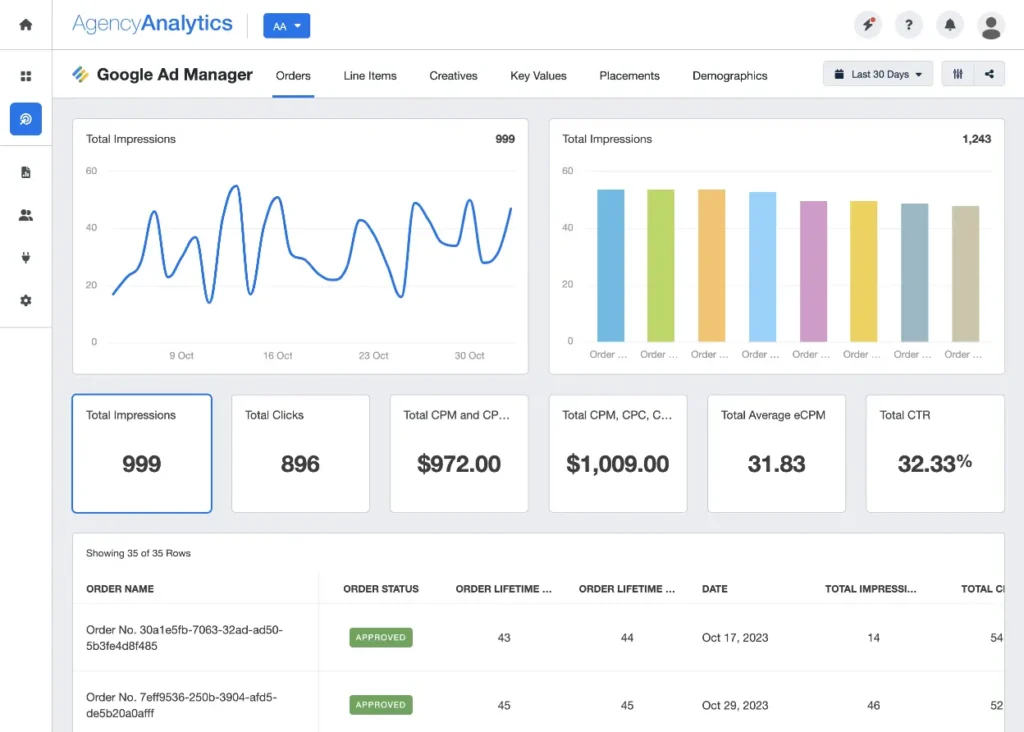
Creating ad units is just the beginning. To maximize your ad revenue, it’s crucial to continuously monitor and optimize the performance of your ad units. Keep an eye on metrics like click-through rates, impressions, and revenue to identify any areas for improvement.
Experiment with different ad formats, sizes, and placements to find the best combination that generates the highest revenue. You can also leverage Google Ad Manager’s targeting options to deliver more relevant ads to your audience, increasing the chances of engagement and conversions.
Regularly analyze the data and make data-driven decisions to optimize your ad units and drive better results. This ongoing process of monitoring and optimization will help you maximize your ad revenue and achieve your advertising goals.
Implement Ad Personalization
Personalization is becoming increasingly important in digital advertising. By implementing ad personalization, you can deliver ads that are highly relevant to each individual user. Google Ad Manager offers various tools and features that enable you to personalize ads based on factors such as browsing history, search queries, and user preferences. By showing users ads that align with their interests, you can improve engagement and increase the likelihood of conversions.
Manage Ad Frequency
Ad frequency refers to the number of times a user sees a particular ad within a given time period. It’s important to strike a balance between maximizing ad impressions and avoiding ad fatigue. Bombarding users with too many ads can lead to annoyance and a negative user experience. On the other hand, showing ads too infrequently may result in missed revenue opportunities. Monitor ad frequency closely and adjust it based on user feedback and performance data.
Optimize Ad Sizes
The size of your ad units can have a significant impact on their performance. Experiment with different ad sizes to find the ones that generate the highest click-through rates and revenue. Google Ad Manager offers a wide range of ad sizes, including standard IAB sizes and custom sizes. Consider factors such as content layout, user experience, and ad viewability when selecting the optimal ad sizes for your website or app.
Utilize Ad Blocking Detection
Ad blocking has become a prevalent issue in the digital advertising industry. Implementing ad blocking detection can help you identify users who are using ad blockers and take appropriate actions. Google Ad Manager provides tools that allow you to detect ad blockers and display alternative content or messaging to users who have ad blockers enabled. By addressing ad blocking, you can ensure that your ad units are reaching their intended audience and maximize your revenue potential.
Stay Updated with Industry Trends
The digital advertising landscape is constantly evolving, with new technologies, formats, and trends emerging regularly. To effectively manage your ad units, it’s essential to stay updated with the latest industry trends and best practices. Follow industry publications, attend conferences and webinars, and engage with other professionals in the field. By staying informed, you can adapt your ad unit management strategies to align with the changing needs and preferences of advertisers and users.
Conclusion
Google Ad Manager ad units offer businesses a powerful tool to drive targeted advertising campaigns with precision and efficiency. With customizable options and support for various ad formats, businesses can maximize revenue and engagement while delivering a seamless user experience across digital platforms.
FAQs
What are Google Ad Manager ad units?
Google Ad Manager ad units are customizable spaces on digital platforms where ads are displayed. They allow businesses to monetize their content by strategically placing advertisements to reach target audiences.
How do Google Ad Manager ad units enhance advertising effectiveness?
Ad Manager ad units offer precise targeting options, enabling advertisers to reach specific demographics, interests, and behaviors. This targeted approach increases the relevance of ads to users, improving engagement and conversion rates.
Can I customize Google Ad Manager ad units to match my website’s design?
Yes, Google Ad Manager provides extensive customization options, allowing businesses to tailor ad units to seamlessly integrate with the look and feel of their websites or apps. This ensures a cohesive user experience while maximizing ad performance.
What types of ads can be displayed through Google Ad Manager ad units?
Ad Manager supports various ad formats, including display ads, video ads, native ads, and more. This versatility enables advertisers to choose the format that best suits their campaign goals and audience preferences.
How does Google Ad Manager optimize ad units for better performance?
Ad Manager utilizes advanced algorithms and machine learning to analyze user behavior and ad performance data. This data-driven approach enables automatic optimization of ad units, maximizing revenue and engagement over time while minimizing manual effort.